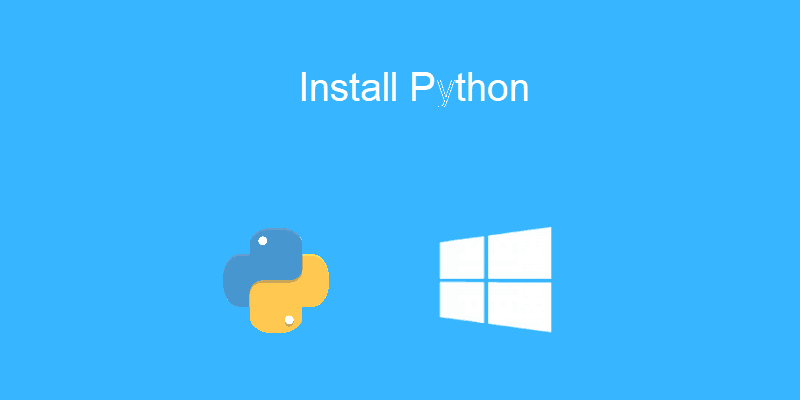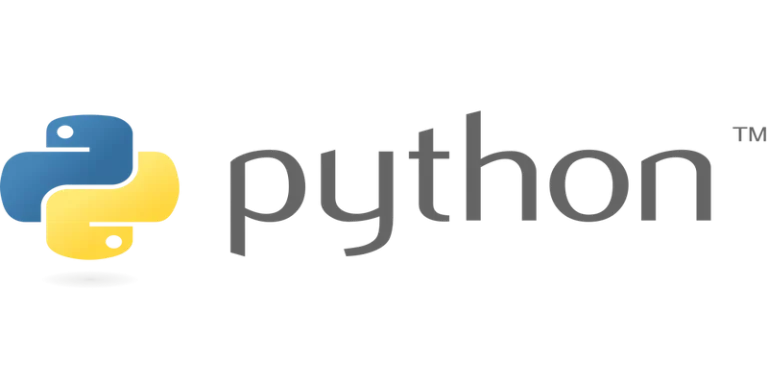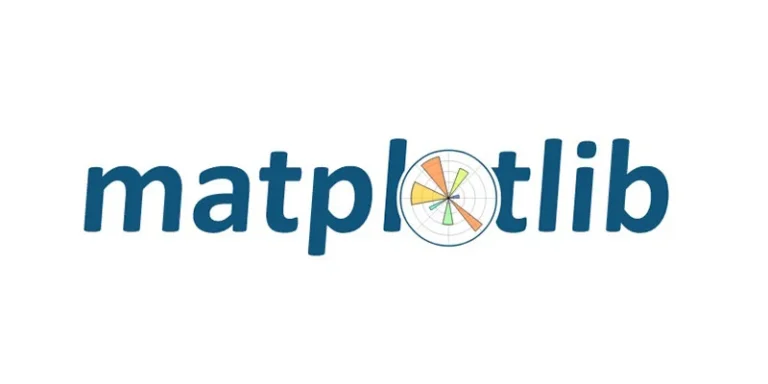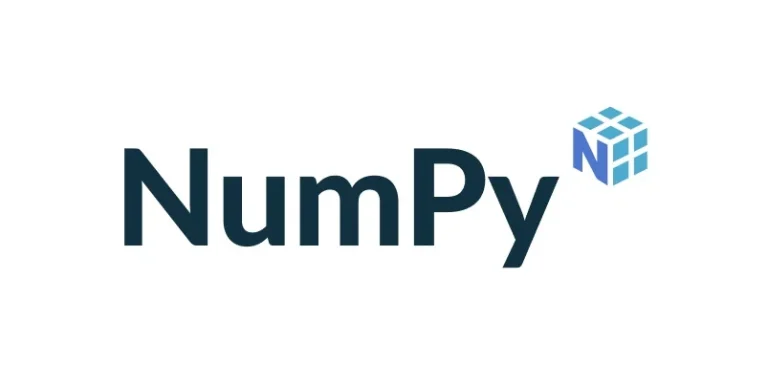如何在Windows下载和安装Python最新版本
Python 是一种广泛使用的通用高级编程语言。本文将作为如何在 Windows 操作系统上下载和安装 Python 最新版本的完整教程。由于 Windows 未预装 Python,因此需要明确安装。在 Windows 中,没有用于安装 Python 的通用库,因此需要像任何其他 GUI 应用程序一样下载它。在这里,我们将定义有关如何在 Windows安装Python的分步教程。
从python.org下载Python最新版本
第一步也是最重要的一步是打开浏览器并打开 https://www.python.org/downloads/windows/
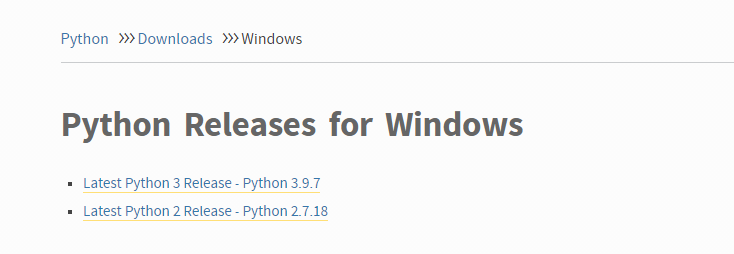
在适用于 Windows 的Python 发行版下方找到最新的 Python 3 发行版 – Python 3.9.7(目前最新的稳定版本是 Python 3.7.12,由于我的系统是Windows7,所以以安装 python3.8.7作为示例)。
在此页面上移至文件并单击适用于 64 位的Windows x86-64 可执行安装程序 或 适用于 32 位的Windows x86 可执行安装程序。
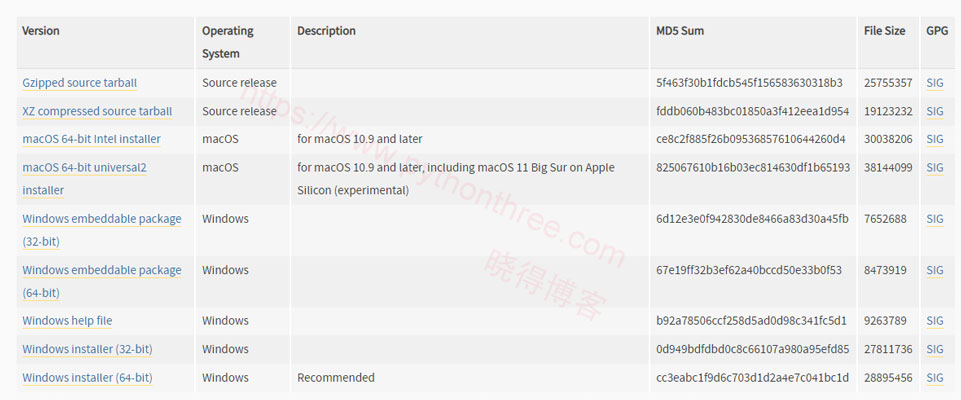
如何在windows上安装python
从下载文件夹运行 Python 安装程序,确保标记“ Add Python 3.8 to PATH ”,如果没有,你必须明确地这样做。
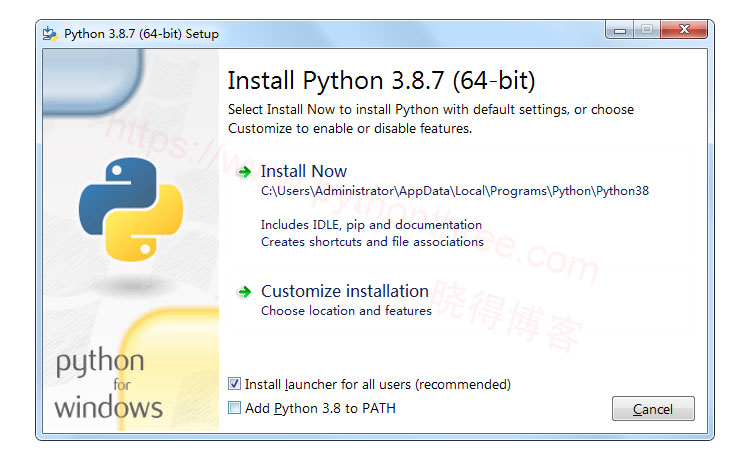
它将开始在 Windows 上安装 python。
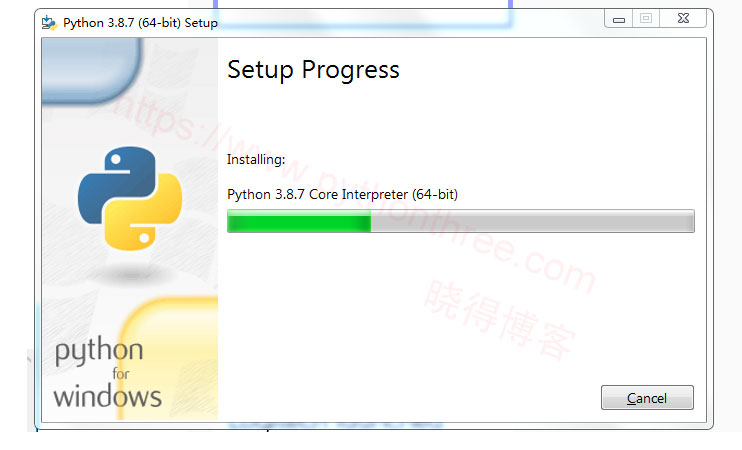
安装完成后点击关闭。安装了 Python 后。就可以转到 Windows 菜单栏,找到并单击进入Python 3.8.7的 IDLE。

这是 Python 解释器。我们打印了晓得博客,Python已经可以顺利工作了。